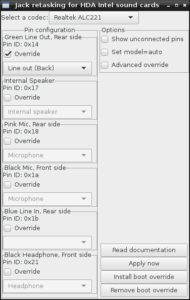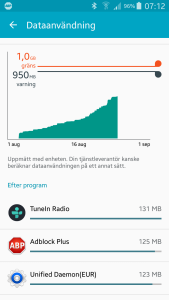Today the root file system on my MacBook developed an “Invalid index key” error that I was unable to fix by booting into recovery mode and using the Disk Utility, or even by booting into single-user mode and using the fsck_hfs tool, no matter what flags I threw at it. Paragon HFS for Windows could still read (and write) to the partition from the Windows installation and I was able to read the file system, but I couldn’t boot it.
After a few hours of trying to fix the problem, I simply gave up. I saw several mentions of a tool called Disk Warrior that supposedly could fix a lot of the problems fsck couldn’t, but I was a bit reluctant at throwing over 100 US dollars at a tool that I didn’t know if it would make any difference.
I do have backups. Even if the MacBook isn’t set up to do daily backups like most my machines are (I never got the Time Machine interface in my Synology NAS to work with it), so the last backup I had was from December last year. Better than nothing, and I don’t really keep that many important files on the laptop – most of the important files are shared with other computers (using Git version control to synchronize), or in Dropbox.
So I booted from the recovery partition, selected Restore from Time Machine and … my backup didn’t appear.
So I rebooted. Still nothing.
Rebooting, this time booting from the backup disk (which has a convenient OS image installed onto it). Still no disk. I only saw my (failed) attempt of a backup node from the Synology NAS get listed (and I was unable to connect to it, just like Time Machine itself was).
Meh.
Then it struck me. What if I power off the Synology, and then open the recovery program? So that is what I tried, and there it was! Now the recovery finally let me select the disk that was physically connected to the machine, rather than the network share over WiFi (still, it’s quite impressive of it to find it when booting from the recovery partition on the backup disk, I must say that Apple are rather good at making those things just work, even if it failed at what I really wanted to do).
Now the backup is finally restoring. The clock is approaching half past midnight and it is at 7.5 % restored, so I guess I will have to wait until the morning until I see if it actually did work, but at least it is trying now…
Time to go to sleep.